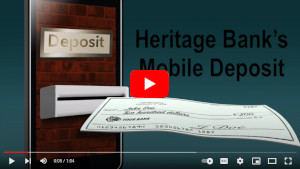MOBILE DEPOSIT INSTRUCTIONS
Mobile deposit can be done from any mobile device with a camera, i.e., smart phone or tablet. This quick video describes how to securely deposit a check into myHeritage Bank Digital Banking App simply using the camera on your smartphone.
Depositing a check has never been more convenient! Follow these simple instructions:
- Log into myHeritage Digital Banking from your smart phone and open the menu at the bottom left corner.
- Choose the option for “Deposit Checks”
- Endorse the back of the check with your signature, and then add “FOR MOBILE DEPOSIT AT HERITAGE BANK” below your signature.
- Choose the account where you want to deposit your money.
- Click the camera icon in the box above the word “Front” and snap a picture of the front of your check.
- Flip your check over and click the camera icon in the box that says “Back” to snap a picture of the back of your check.
- Make sure to enter the correct check amount in the box below the images.
- If you have any additional checks to deposit, click “Add Additional Checks” to complete the previous steps for each. When are through with taking pictures, click “SUBMIT” in the grey box at the bottom (this box turns GREEN when steps are completed and the deposit is ready to be submitted).
- The deposited money should be reflected in your selected account within 24 hours.
- You can review the status of pending deposits by clicking the you click “History” at the top right.